A simple callout plugin
Simply add a video URL in the WordPress editor. You can use videos from YouTube and Vimeo. With the controls in the editor you can easily control the behaviour and timing of video callouts. And from the settings page it is straightforward to fully customise the appearance of videos to match your site’s theme. If you need to, you can even add custom CSS classes for even greater control over the styling.
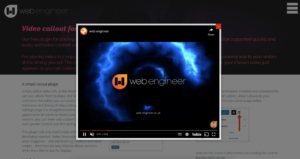
This plugin will only load scripts when they are absolutely needed. Video from external sources – when triggered – will add tracking, cookies and other scripts – therefore we only initialise those services when the video is due for display.
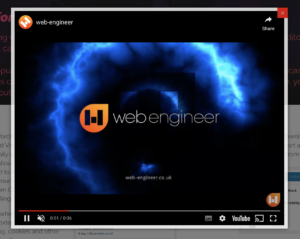
Installation
Full instructions about installing and managing plugins can be found on the WordPress support pages.
To install the Video Callout plugin use either one of these methods:
Install via the admin interface
- From your WordPress site’s admin interface click ‘Plugins’ in the left-hand menu, then ‘add new’.
- Search for ‘Video Callout’ in the search box.
- Once you’ve located our plugin from the results click ‘Install now’.
Install via download
- In your internet browser visit either the WordPress plugins directory.
- Download our plugin.
- In your WordPress site’s admin interface click ‘Plugins’ in the left-hand menu, then ‘add new’.
- Click ‘Upload plugin’ near to top of the page and select the file you downloaded.
Activation
Once you have installed the plugin it needs to be activated before you can use it.
- From your WordPress site’s admin interface click ‘Plugins’ in the left-hand menu.
- Scroll down the list until you see Video Callout.
- Click the link which says ‘Activate’.
Now the plugin is activated, you’re ready to get started!
How to add Video Callout to a post or page
Dashboard
The plugin adds an optional widget to make it easy manage your callouts across your site. You’ll find this panel by navigating to your dashboard when logged into the backend.
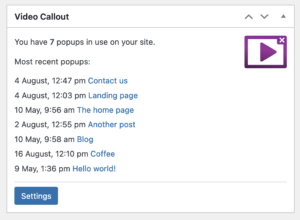
Settings
You can access the plugin settings from the main WordPress settings menu.
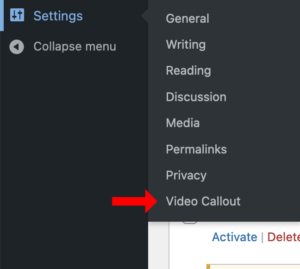
Centrally manage the default style and settings for all your callouts. Determine how you want them to appear across your site from one place. This plugin adds a “video callout” submenu to the “settings” section in the WordPress backend.
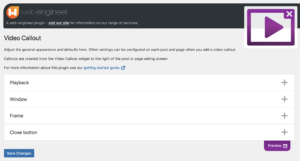
The settings page gives you precise control over your callouts. Allowing you to change a wide variety of settings:
Playback
- Autoplay (enable mute when you turn this on as some browsers wont autoplay with sound)
- Delay – how long to wait after page load before playback
- Display frequency – how long to wait after playback before playing again
- Mute
Window
- Position on the screen – where to appear
- Modal overlay – cover page with a tint to focus the popup
- CSS classes – customise with your own style sheet classes
Video frame
- Width
- Height
- Margin – space outside the window
- Padding – space inside the frame
- Background colour
- Customisable drop shadow
Closer
- Size of the closing box
- Colour
- Drop shadow
Editor controls
After you have downloaded, installed and activated the plugin you can start adding video callouts to your website directly from your post/page editor.
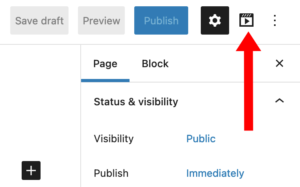
Activate the Video Callout menu by clicking the icon in the top-right corner.
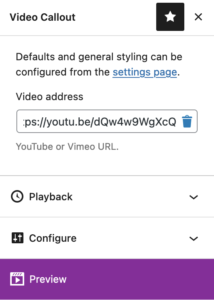 Choose your video on YouTube or Vimeo and copy the sharing URL, simply copy and paste the URL into the Video Callout widget. Find the video on either YouTube or Vimeo, select ‘share’, and copy the URL provided. YouTube has further instructions here, Vimeo provides information here.
Choose your video on YouTube or Vimeo and copy the sharing URL, simply copy and paste the URL into the Video Callout widget. Find the video on either YouTube or Vimeo, select ‘share’, and copy the URL provided. YouTube has further instructions here, Vimeo provides information here.
That’s it! Once you publish or update the page (or post) the video will now appear to anyone viewing it on your website.You can also change most of the playback options such as timing, position and custom styles.
Cookies
This plugin will always show videos when cookies are disabled. When enabled it will set a cookie with the name starting “wevc-” unique to each video viewed. These contain no data and will simply contain the date at which the video was viewed as a timestamp and expire when the video is due to be viewed again, they are used to determine when not to show the callout. Depending on if you embed youtube or vimeo videos these services will also add cookies of their own and you should also include this information in your cookie policy.
Coming soon
This free plugin does feature attribution to the authors, on startup.
A fully supported pro version is planned, please follow the plugin on the wordpress site for updated releases. Support for the free version is provided via the community support pages – we welcome feedback and suggestions and hope you find this plugin useful.
Changelog
1.0.1 – initial release
